U.S. Tariffs Notice: USPS includes tariffs but declared value must be under $60. FedEx/DHL include a 42.5% tax (20% fentanyl tariff + 10% general + 12.5% jewelry).
Silverbene Jewelry Dropshipping Shopify Integration Guide
Click below button to switch your account to Dropshipping account.
How Silverbene Dropshipping APP Help You?
● Full automation with Shopify
● Upload catalog within seconds
● Synchronize up-to-date product inventory
● Fulfill orders with one click
● Stay in loop with real-time order tracking
● Get profitable price from factory
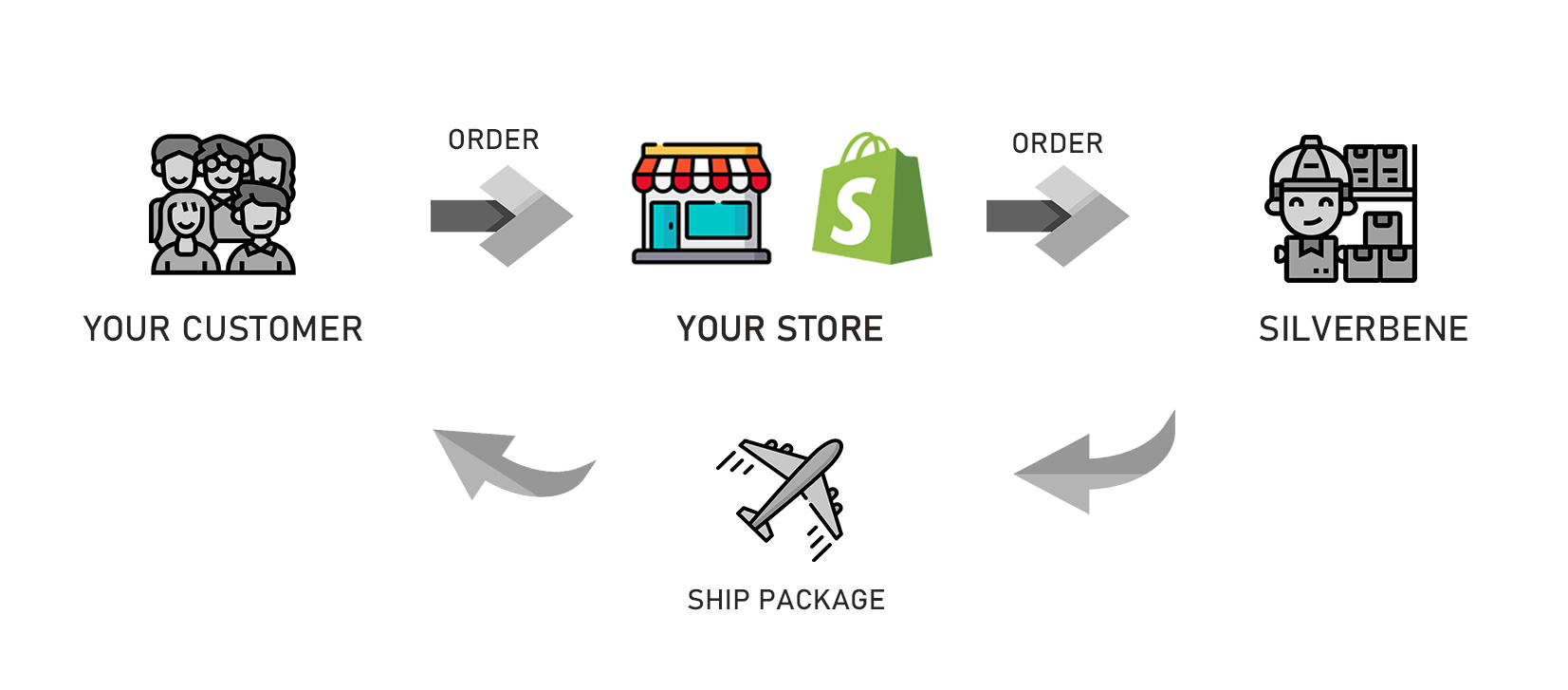
Silverbene Dropshipping APP
This is a Shopify integration app that offers dropshippers at Silverbene to add our silver jewelry products, auto-update inventory, and synchronize purchase orders of your Shopify Store. Following is a brief instruction on how to use it.
1. Find APP
1). Log in your Shopify Store
2). Find Silverbene Dropshipping at Shopify APP Store
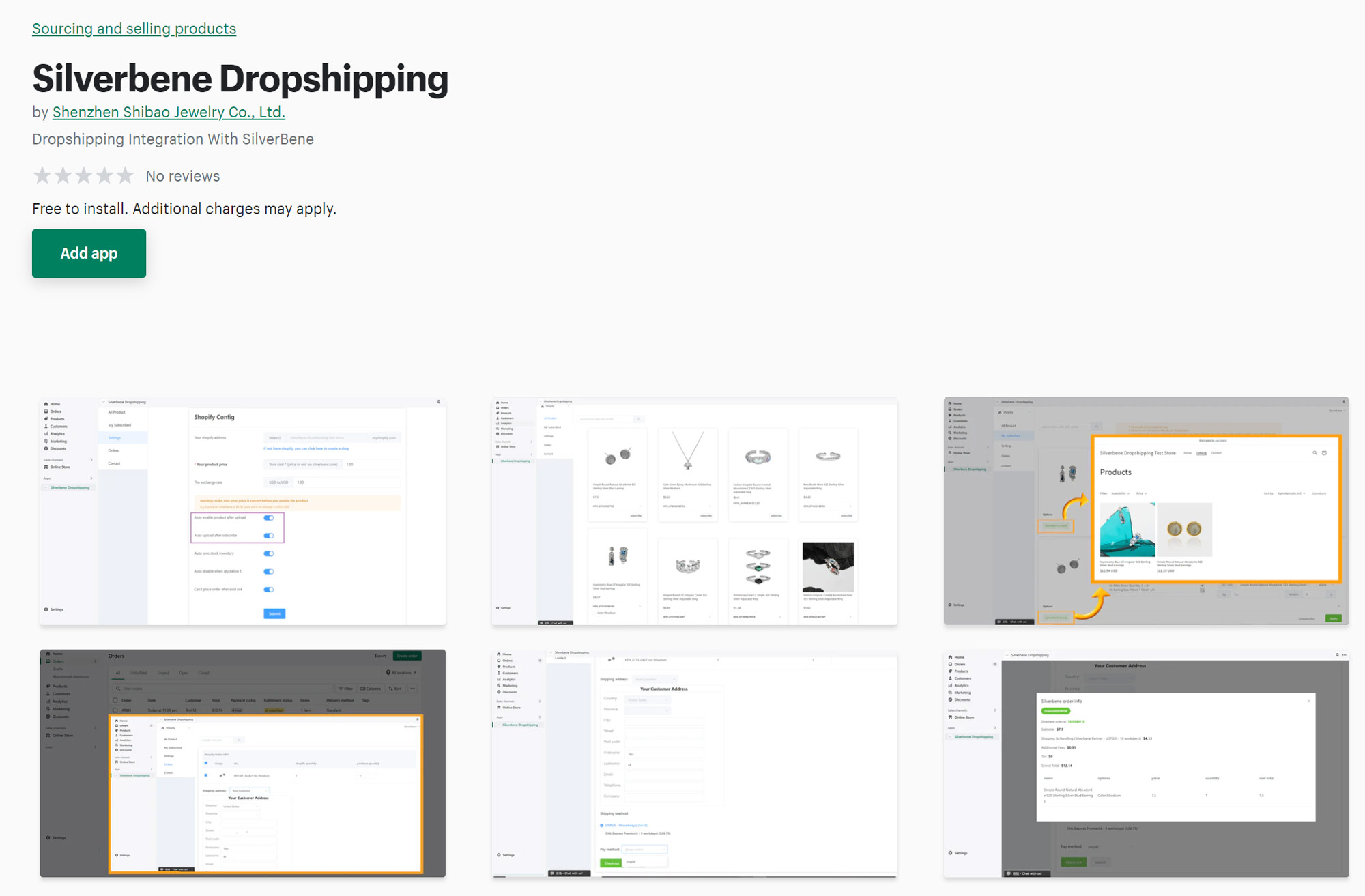
2. Log in with Silverbene Dropshipping Account
If you still don't have an account, please click here to create an account.
3. Complete Settings
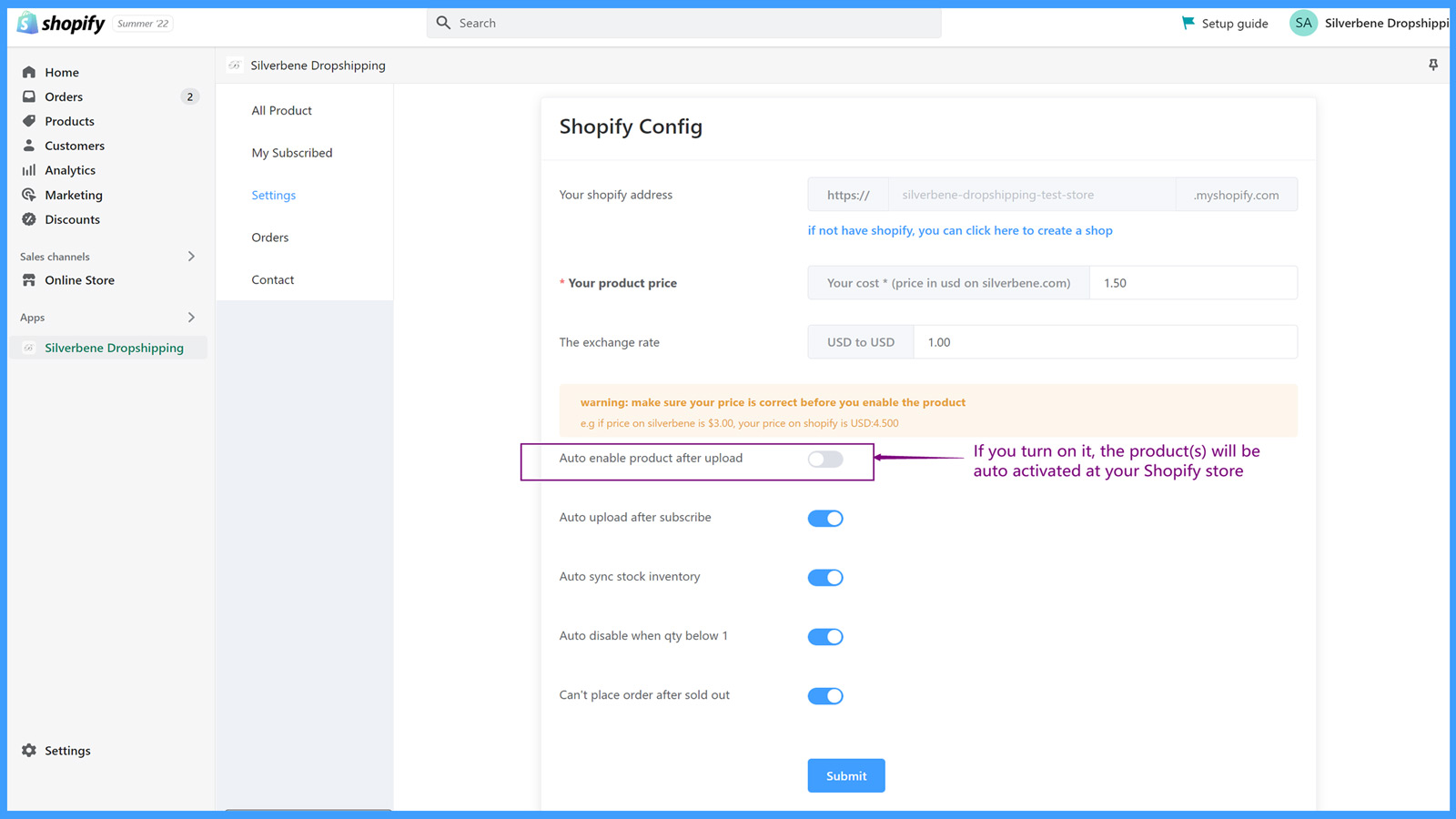
Option Explanation:
* Your product price : This is to set the item price on your Shopify Store. The default rate is 1.5 and can be changed to whatever you want.
* Auto enable product after upload : If you turn on the option, the product will be automatically activated after uploading to Shopify Store.
* Auto upload after subscribe : The products will be uploaded to your Shopify store after clicking "Subscribe".
* Auto-sync stock inventory : It can automatically synchronize stock inventory from Silverbene to your Shopify store.
* Auto disable when qty below 1 : The product whose qty is lower than 1 pcs will be disabled at your Shopify store.
* Can't place order after sold out : The product whose qty is lower than 1 pcs will not be available for sale at your Shopify store.
4. Subscribe Products
1). Go to All Product
2). Select product(s) to display and click subscribe. The subscribed products can be found at My Subscribed.
Notes:
* Please make sure the button 'Auto upload after subscribe' is open. After clicking Subscribe, the subscribed products will be uploaded to your Shopify store automatically.
* If it takes a long time to auto-upload, you can also click Update Product in Shopify to manually upload the products.
* Please edit product(s) details at Silverbene Dropshipping App. Please do not change item SKU at your Shopify store.
Guide 1: How to list Silverbene products to Shopify store?
5. Sync Orders from Shopify Store to Silverbene
1). Go to Order
2). Find related order(s) and complete shipping address
3). Choose shipping method and pay method
4). Clear the payment to generate a Silverbene OrderId
Guide 2: How to auto-sync Shopify orders to Silverbene?
6. How to add gift wraps to Shopify orders
1). Go to Settings
2). Click Auto add items to order
3). Click Add New Sku
4). Add SKU you want to add. Click here to find gift wraps sku.
Please be advised, once you complete this setting, it will be activated to all Shopify orders. If some orders don't need to add extra items, please unclick Auto add items to order before you synchronize Shopify order to Silverbene.
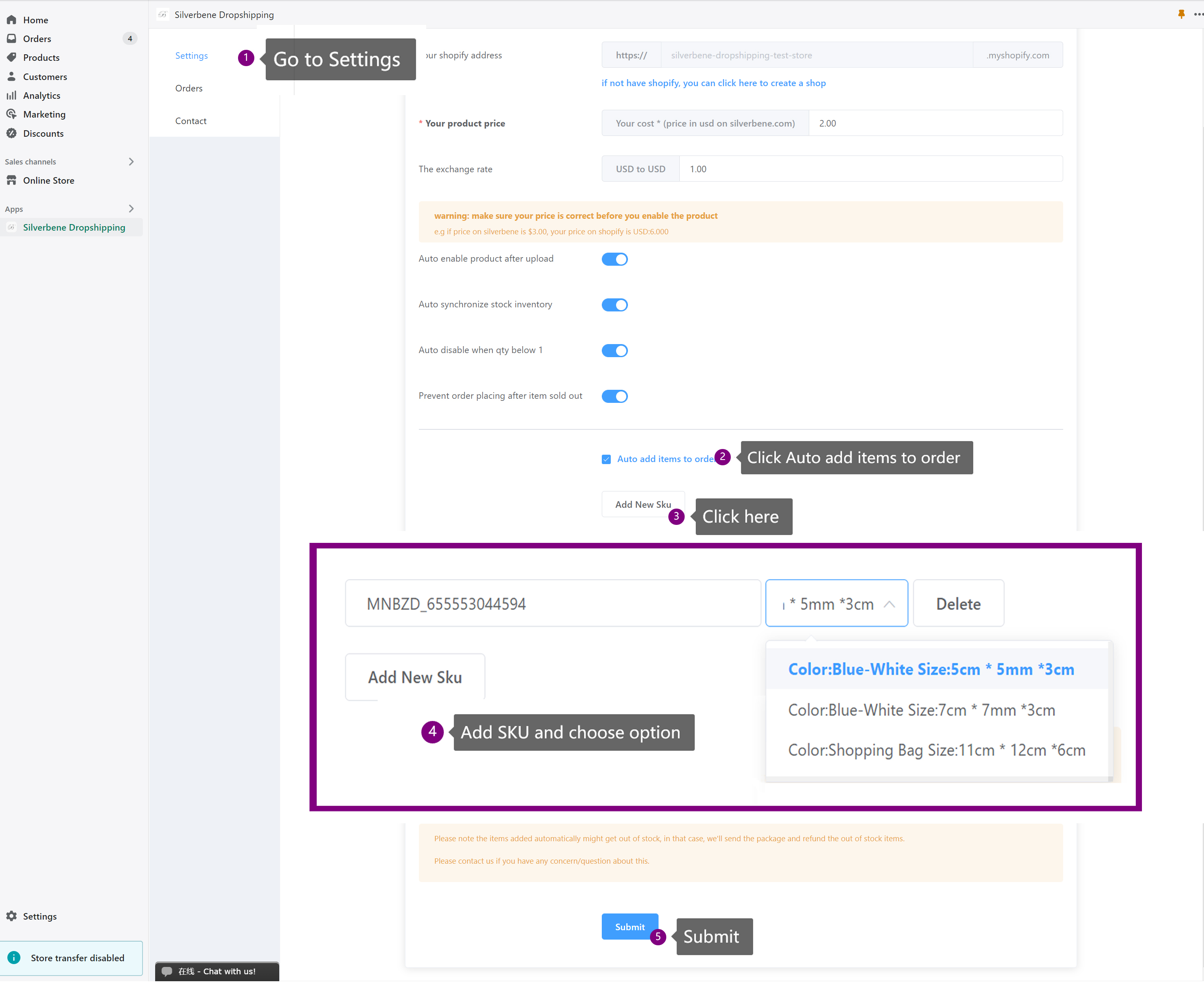
If you still have questions, please click here to view step-by-step guideline.

 Deutsch
Deutsch Français
Français 日本語
日本語 Español
Español